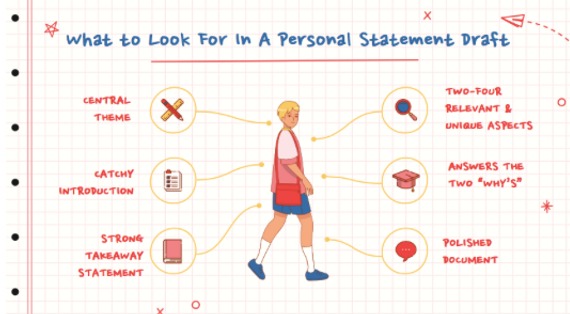How To Create PowerPoint Presentations
by Callie Partridge
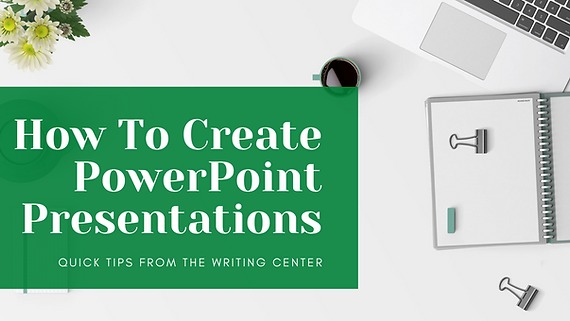
Hey there, Writing Center family! It’s me, Annie! There are only a few weeks left in the spring semester. Isn’t that crazy? It feels like just yesterday that I was writing the first blog post for the semester and welcoming you back to campus. With the end of this semester quickly approaching, many of our professors are assigning final projects. For some of us, these final projects include creating and delivering a PowerPoint presentation on information we learned in class. PowerPoint presentations can be a little intimidating. Not only do you have to create a visually appealing and informative presentation, but you also must deliver your presentation well. To ease the difficulty of creating PowerPoint presentations, I asked Callie Partridge, one of our Writing Center tutors, to offer some tips on creating these presentations.


Callie Partridge, Writing Center tutor
Hello, readers! It’s a pleasure to be writing to you today. My name is Callie, and I am sharing the dos and don’ts of making a good PowerPoint presentation! This skill is very important for classes and for many, if not all, careers in the future. A crucial part of presenting to an audience is the visual aid, and that is exactly the purpose of a PowerPoint! The most important thing to remember is that your PowerPoint is intended to enhance your presentation, but it should not stand alone. Less is more when it comes to slideshows, and yours should help your audience understand you, not distract them. Now that you have a clear understanding of why you are making a PowerPoint, we can dive into some tips on the best way to create it!
Before beginning, it is important to use a presentation software or website that you feel comfortable using. Examples include Google Slides, Microsoft PowerPoint, and Prezi. All are easy to use, and it is up to you to decide which is best for your purposes. Once you have chosen your software or site, it is time to create or choose a template. If you do not have an eye for design, I encourage you to use a pre-made template. When you do this, your goal should be to find a design that will not distract your audience. Busy patterns and too many bright colors will make it difficult for your audience to follow along, so stick to simple designs and two or three colors that complement each other. Keep the same design, colors, and font throughout your entire presentation.
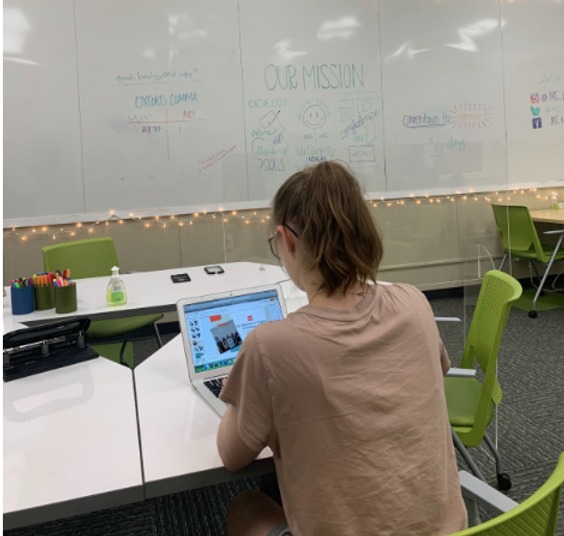
Create or choose a template that works well for your presentation!
Each slide should be attractive enough to catch your audience’s eye without taking their attention away from what you are saying. Choose a dark text with a light background or a light text with a dark background, but make sure that the two are distinct so that it can be easily read. You may choose one font for your slide headlines and one font for your body text, but you should not go beyond those two fonts. When you choose your fonts, make sure they are easy to read. Be sure that your font is big enough to view from a distance. Every element of your presentation should serve to help your audience understand better, including the colors and font that you select. Remember that the goal of the slideshow is to communicate effectively and give your audience a visual aid. It is less about looking fancy for their viewing pleasure and more about helping them grasp the concepts.
Once your template is set up, you can begin adding content! You should start with an attention getter. Include a fun fact, question, riddle, or joke that will pull your audience in and help them to care about your presentation. Once you have gathered your audience’s attention, begin your informative slides. It is easy to include too much information on your PowerPoint slides, especially when you have done good research and have a deep understanding of your content. As we established in the beginning of this post, less is more. The NCSL (National Conference of State Legislatures) recommends the 6 x 6 rule: “One thought per line with no more than 6 words per line and no more than 6 lines per slide” (“Tips for Making Effective PowerPoint Presentations”). You should not include every word that you intend to say. Only include key phrases that will help your audience to remember the concepts. A quick tip in the same vein: when you present, you should not read from the slideshow. It is not an outline for your speaking points, but a visual aid for your audience to follow what you are saying. Include a few words to summarize your key points, and rely on your speech to elaborate on those points.
Follow the 6x6 rule when you add content!
In many cases, it is helpful to include additional visual aids within your PowerPoint. Photographs, charts, graphs, and even video clips can reinforce your presentation alongside your written text and spoken words. However, it is important to include only relevant images. Don’t use illustrations and clipart just to make the slides “cute” or “fun.” PowerPoints should remain professional and coherent, and illustrations distract from that purpose. If you include an image of some sort, make sure that it actually serves to strengthen your point. For example, if you are sharing a statistic, you may include a chart or graph that illustrates the statistic. If you are speaking about a historical event or person, you may choose to include a photograph to bring the event or person to life for your audience. Remember, only use images that help the audience understand your point. Finally, when you include images, make sure they are high resolution and quality. Grainy or pixelated images will not look professional in a PowerPoint.
When you are structuring your presentation, make sure that your slides are not cluttered. Follow the 6 x 6 rule that was explained earlier, and don’t be afraid to leave empty space. The most important element of the presentation is readability. It is vital that your reader is able to easily read and comprehend everything that you show them. Empty space between elements will help your reader focus on small chunks of information at a time. As a whole, limit the number of slides that you include. It is helpful to have approximately one slide per minute of your presentation. If you spend too much time clicking between slides, your audience will likely lose interest or have trouble keeping up with you.
The most important element of your presentation is readability!
It is best to refrain from using special effects and transitions. I know they’re really fun to pick out, and they make the PowerPoint seem extra cool in our minds. However, when it is time to present, the fancy transitions are time consuming, distracting, and unprofessional. They take focus away from the purpose of your presentation, and they get old pretty quickly. Even special effects, such as having the text spin and twirl before settling, are extremely distracting. Beyond distracting the audience, these effects also decrease your credibility because it appears that you are more focused on having a “cute” PowerPoint than effectively and professionally conveying information. Though special effects are fun to watch, they are not a wise choice when it comes to presenting for class or work purposes. The only special effect that you may want to consider using is the effect that allows your text to pop up gradually, rather than all at once. This can help your audience track your main points as you progress, and it can be very helpful. Beyond that, leave the special effects for PowerPoint night with your friends.
By following these steps, you should be able to create a clean, effective PowerPoint presentation! As a side note, it is important to note that technology is imperfect. It is always wise to have a backup plan. To be safe, print out a copy of your important material so that you will not be left stranded if a computer stops working. I hope this provides helpful instruction for creating a great presentation for you! As always, we strongly encourage you to visit the Writing Center if you are creating a presentation. We have experience and would be more than happy to help you out by sharing our ideas! We can help you pick a template, structure your slides, and narrow down your key information to include only the most relevant points. We hope you will schedule an appointment with us!